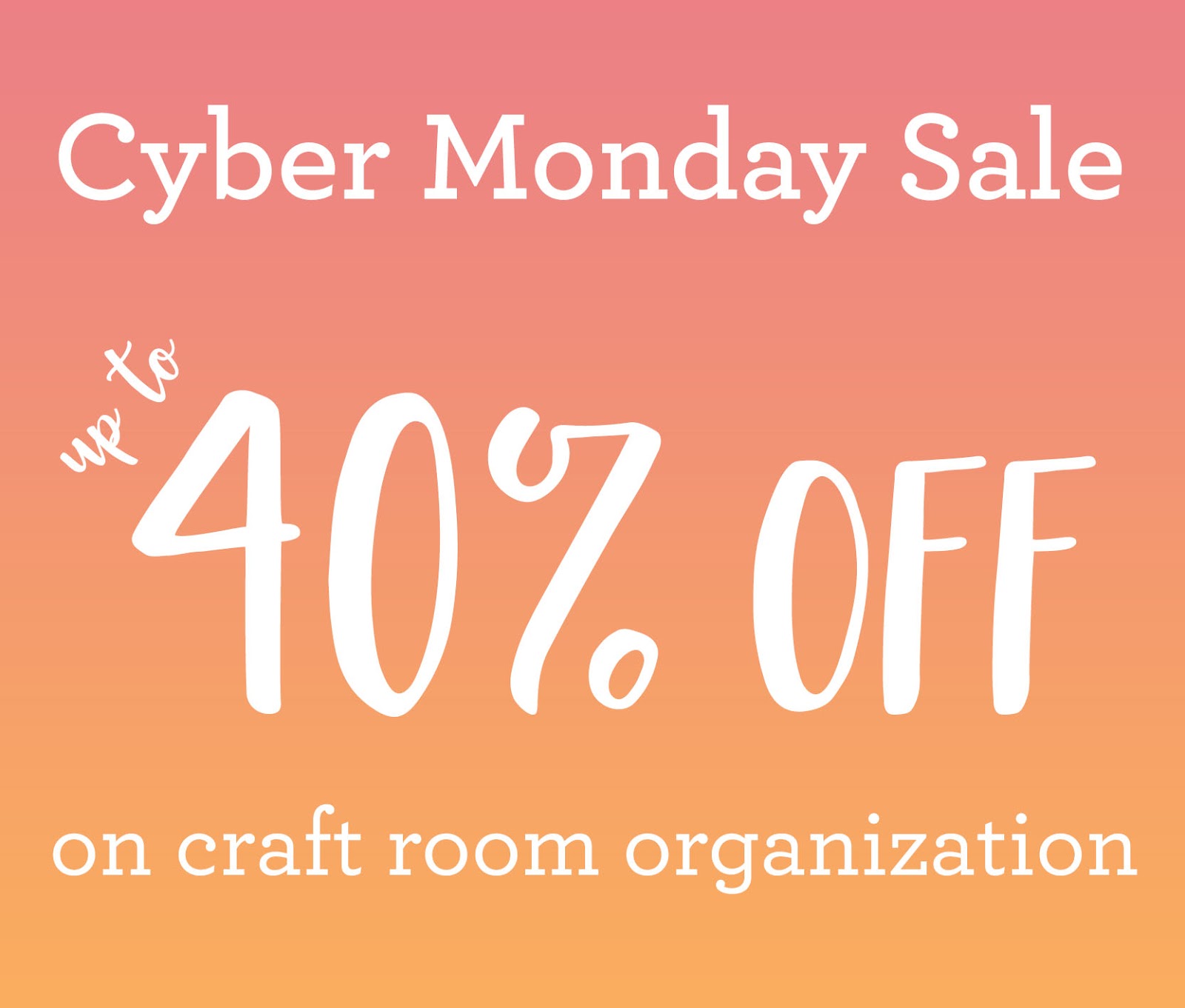This is Part 2 in my series showing you how I organized my Cricut cutting area. Over the holidays, I worked out a new system for storing the cartridges, overlays, handbooks and mats. Click here to read last weeks post on how to organize the handbooks in a three ring binder.
Today, we’ll look at my cartridge containers.

The containers are from Snapware and I found them at Target. They come with a lid and three trays that can be stacked and snapped together. For this stack, I combined two sets that came with three trays each. I’m only using 5 of the trays and one lid (I used the remaining tray and lid elsewhere.)
Each of the top three trays hold 12 cartridges and overlays. I’m using the bottom two trays to hold Cricut accessories.
Let’s look inside one of the tray…

As I was trying to decide what to use to make the cartridge dividers, I happened to see the pack of Citrus Leaf Cardstock I recently purchased at a bargain price off the discounted list.

It is the PERFECT color for the Cricut and the perfect weight for making dividers for the cartridges.
I put number labels on the cartridges to match the numbers in the binder and numbered the boxes to match the index of my binder. I also put a list of the cartridges in the lid (attached with glue dots).
Would you like to make a tray for your cartridges?
Supplies:
Small (approximately 6″ x 9″) Snapware box
Heavy cardstock, for 3 trays you’ll need 5 12″x12″ sheets
Adhesive, I used Tombow
UPDATE 12/25/2012 – Since originally writing these instructions, I have learned for 3D projects to use a combination of Tombow andLiquid Glass. The Tombow gives it an immediate hold and the Liquid Glass will make it last. I would suggest using Tombow as described below, but before pressing together add a few drops of Liquid Glass.
For each tray, cut four strips of cardstock 3″ x 12″ and one piece 5″ x 9″. Score the first strip lengthwise 1/2″ from each side. Turn and score to make 10 sections with the following lengths in order: 1.5″, 0.75″, 1.5″, 1.5″, 0.75″, 1.5″, 1.5″, .75″, 1.5″, .75″. Fold on the series of score lines to create peaks and 0.75″ wide valleys as shown in this picture.

Next, cut each of the series of score lines from the edge to the long score lines to create tabs along the sides of the strip.

Then cut off each of the 0.75″ tabs.

Adhere the backs of the 1.5″ sections together and fold in the tabs to create a set of three attached boxes with a flap on one side.

Figuring out what flap to put adhesive on first was a trick. I ended up doing the sides first, then adhering the faces of the boxes together.
They say necessity is the mother of invention. I needed a way to have a firm surface to apply tape to the outside of the assembled boxes and I did discover a new use for the 14″ ruler:

Repeat with the other three strips. Use the remaining 0.75″ flap to attach the first set of boxes to the second.

Repeat two times. You now have a set of twelve attached boxes. Trim the remaining flap.

Score the 5″ x 9″ piece of cardstock 1.5″ (or a little less) from each of the 9″ sides. Fold both edges up to create a tray to set the boxes in.

Apply adhesive liberally to all three sections of the 5″ x 9″ piece. Press the box to the center section. Fold up edges and press to sides of the boxes.

Repeat for each tray.
I hope you have enjoyed this tutorial. Stop back by next week for my final post on organizing Cricut items. Happy Chirping!