

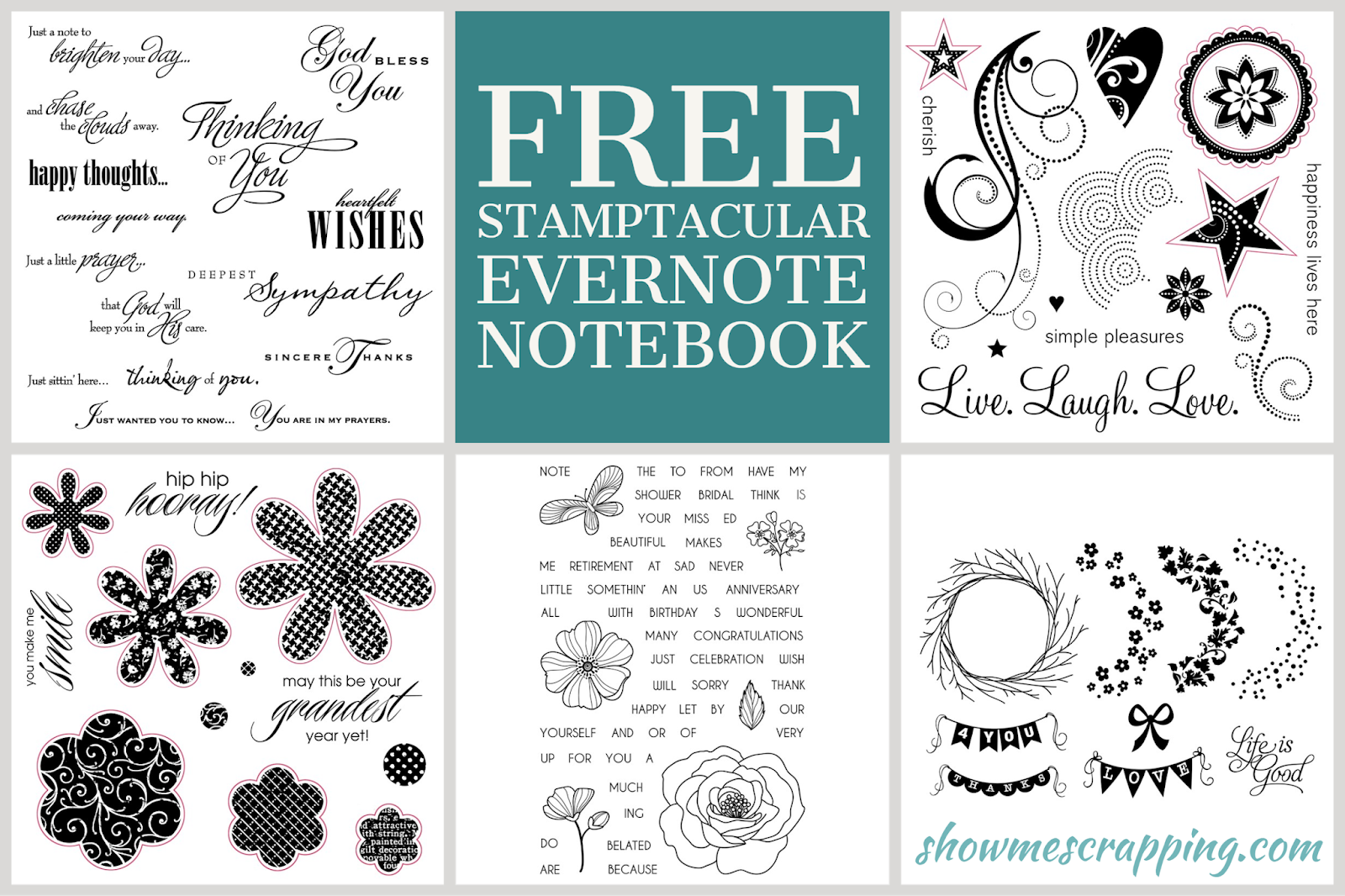
Yesterday, I posted about the amazing Stamptacular Sale that is happening on my Close To My Heart website. With all of our stamp sets currently on sale, it is a good time to talk about organizing our stamp sets. If you’ve been following my blog, you know that I use Evernote and in this post, I’ll give you some tips for getting started and also give you a free notebook to get started!

Evernote is an app you can use to create libraries of information. Within Evernote, you can create notebooks which are made up of a collection of notes. Each note has a) a title, b) a body where you can add text, images and links and c) tags.
To show you how it works, I created a notebook with a note for each of the stamp sets that was brought out of retirement for the Stamptacular Sale. You can view and copy it by clicking on the link below. When you open the notebook, you will be prompted to create an account or log into Evernote. Go ahead and click the link now….I’ll wait for you!

Once you click on the link and sign into your Evernote account, you will be asked how you want to view the notebook. You should click “Join Notebook”. This will allow you to view and copy my notebook. Continue reading to understand how the notebook is organized and then I’ll tell you how to create your personal notebook so you can customize it to meet your needs.
When you open a stamp’s note, you’ll find several pieces of information including:
A – Item number and name
B – Tags of keywords (shapes, design elements, themes, holidays, Cricut or Thin Cut images, …)
C – Link to the stamp image
D – Text that appears on the stamp set

The data listed above and circled in red help you explore a stamp set without having to locate the physical stamp set. You can look at the tags to get an idea of the theme and features of the stamp set on your phone or other device! You can even search for specific words in the sentiments or type in a tag to see all sets with a specific theme or image. Finally, click on the link to see the actual set. This is all on your screen without having to actually locate the physical stamp set.
However, when you are ready to use the stamp set, the item number is the key. Since I started using Evernote to organize my stamps, all of my actual physical stamp sets are stored alpha-numerically by Item number. I actually still had Hooray Bouquet from when it was live many, many years ago. I was easily able to locate it when it was announce it was coming back by going to my box that has my D stamp sets! Easy Peasy!
The magic of this organization system is that you can now store your stamps simply in alpha-numeric order by item number. One common method to organize stamps is to sorted by “theme”. You could have sections in your stamp boxes for Christmas, Easter, Birthday and other special days. Then there could be separate files for animals, outdoor, floral, etc.
Let’s take a look at Hooray Bouquet stamp set. If you are organizing your stamps by theme, you may put this with “nature” since it has flowers. Or maybe you’d put it with your other stamp sets that coordinate with the Art Philosophy Cricut collection. Or maybe you group it with other card-making stamp sets (although this one is also great for layouts). My point is that every stamp set could fit several themes.

Let’s say that you put this in your box with other Cricut stamp sets. If you are looking for floral stamp sets, will you find it? Only if you look in every box! You will also miss out of the opportunity to use these great words of encouragement on your next card.
With Evernote, you don’t have to decide which category the stamp set falls under. Instead, you can add a tag for each theme, category and images in the set. When you use Evernote, all of your stamp sets are in the same organizational system. So the stamp set above will not be lost. You will find it if you are looking for Art Philosophy stamps. You’ll also find it if you are looking for flowers or backgrounds or the word “smile”!
Now that you have seen how powerful a stamps notebook can be, you may be ready to create your own. Although Evernote has apps for your phone, computer and on the internet, to create your notebook, you will need to download and open the COMPUTER (PC or Mac) app from Evernote.com. Once you open the app, you should see the Stamptacular notebook if you joined it earlier.
Your next step is to create a new notebook and then you’ll be able to copy these five notes into your own. This video gives more detail on these steps:
Once you create your own personal stamps notebook (either by creating notes yourself or copying mine), you are ready to personalize it to suit your needs. This is where the magic happens! You can add information to a stamp’s note by typing text, adding photos or adding tags.
Here’s a few ideas:
*I tag my stamps in inventory. Using the app on my phone, I have sold stamps at an event that are buried at home in my inventory closet! If someone asks if I have a stamp with koala, I don’t have to say “I’ll have to check later” and then spend an evening digging through my boxes. I can search on the phone app and know what I have and where it is!
You can add more stamps to your personal notebook by creating a new note for each stamp you want to include. You can even expand to include non-Close To My Heart stamps or other products like Thin Cuts, Cricut Collections, etc. (You can also use it for non-crafty collections like DVDs, Books,.etc.)
To add a stamp set, click on “New Note”. Type the item number and stamp name in the Title box, add a link (or copy image) and type sentiments in the body, and add tags. Do this for each stamp that you want to include.
If you’d like a shortcut, subscribe to get my stamp notebooks! I send a new notebook out for each catalog. The cost is a $60 order from my Close To My Heart website each year. If you are not a consultant, join my team to get the notebooks for free! Then click the button below to order.
If you’d like to have older stamps in your collection, I have notebooks with all stamps dating back to Sept 2015. You can get the entire archive by placing an order of $120 (or joining my team).
In 2018, we had a another huge stamp sale called “Stampaganza” and I created a notebook with just the special stamps from that sale. You can access this free notebook on my blog.
I hope this was helpful and you have some new ideas for how to use Evernote to organize your stamps and maybe other things as well. Please let me know if you have questions. I’d love to help you get started!
Rebecca


Create bold, “colorable” titles with this fun stamp set, Color Your Life!

In addition to words to create lovely titles for your cards and layouts, this set has borders, arrows and sprigs to dress up your project.

The Color Your Life stamp set is exclusively available in April. You can add it to your order at full price or save $12.95 and get it for just $5 when you have $50 or more in your cart.